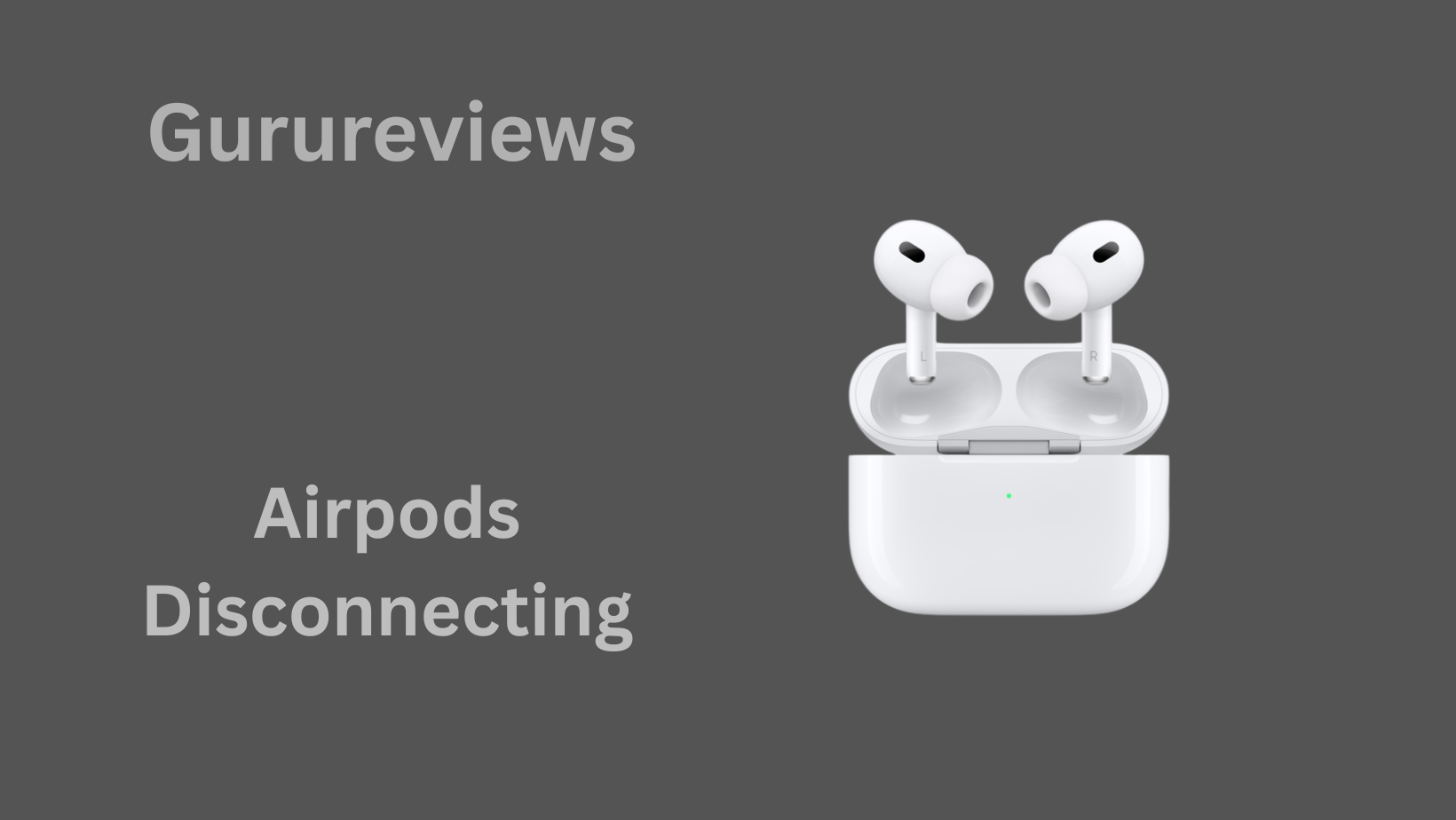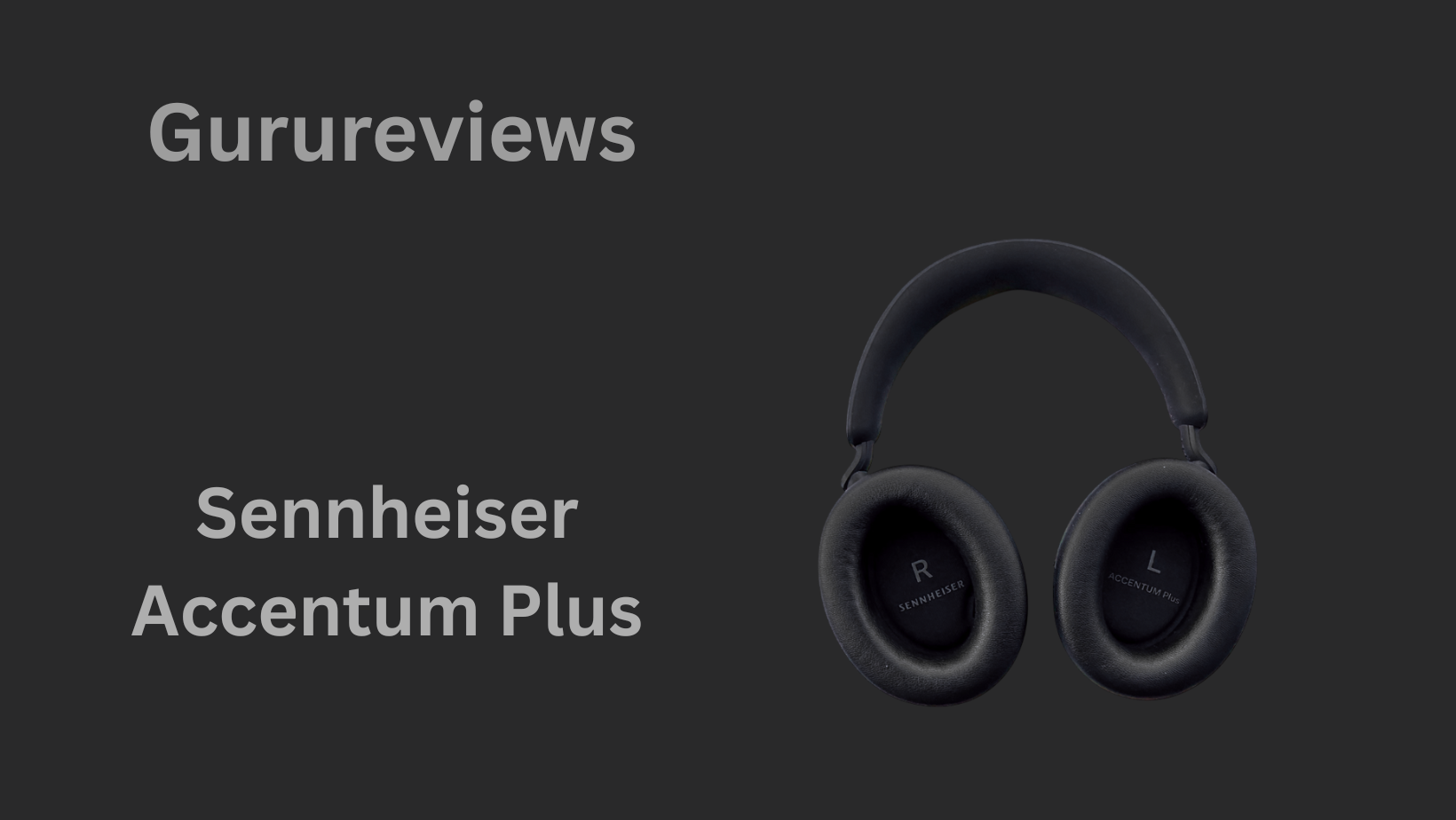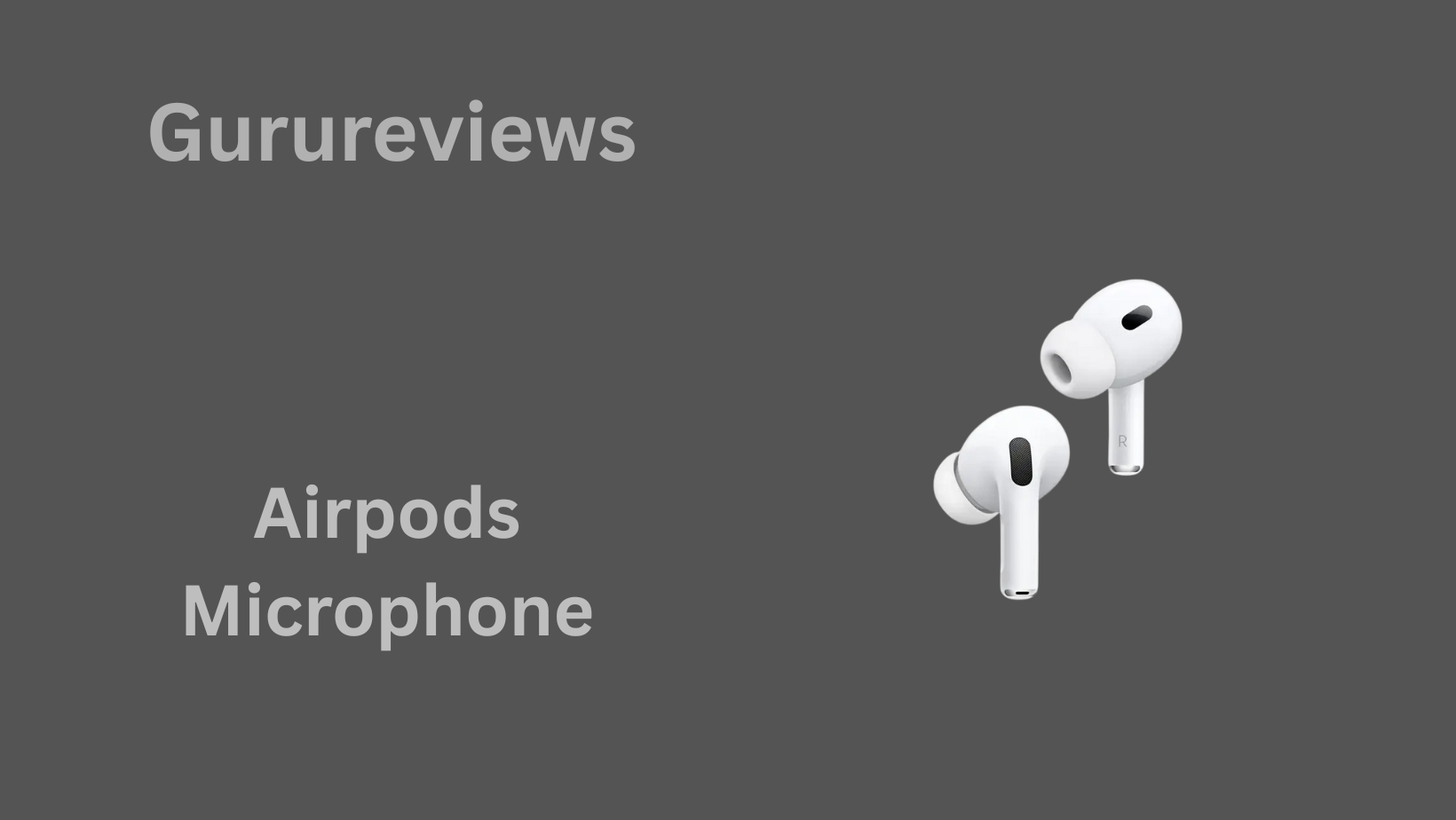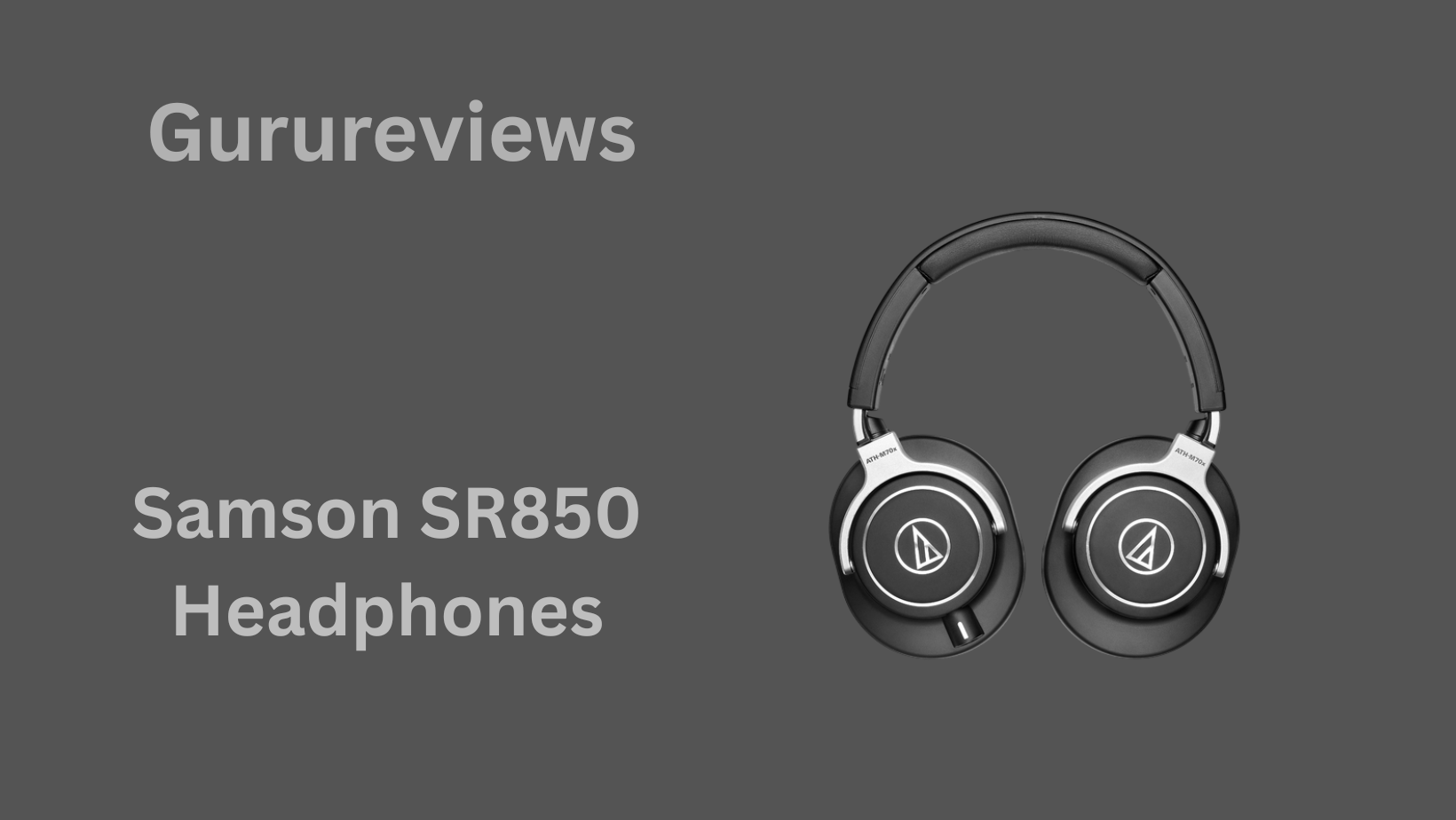It’s annoying when your AirPods stop working in the middle of a call or while you’re listening to music.
It doesn’t matter if you have one AirPod or both, or if you’re using an iPhone, MacBook, Android, or Windows computer; the experience is always the same: irritating and confused. But you are not alone.
It’s very typical for AirPods to lose their connection, but the good news is that most of the time, it’s easy to fix.
In this article, we’ll talk about all the reasons your AirPods keep disconnecting and how to fix them.
We talked about everything in simple, easy-to-understand areas, from problems with power to faults in the software to Bluetooth interference. Let’s fix your AirPods for good.

1. Common Causes of AirPods Disconnecting or Pausing
Before you start trying to fix your AirPods, it’s important to know why they might be disconnecting. There isn’t just one explanation; it could be one or more of the following:
- Low Battery or Degraded Battery Health: AirPods with less than 20% battery tend to disconnect more frequently, and old batteries might misreport charge levels.
- Bluetooth Interference: Nearby devices, metal structures, Wi‑Fi routers, and even microwave ovens can interfere with the Bluetooth signal.
- Automatic Device Switching: If you’re using multiple Apple devices, AirPods might try to switch between them automatically, especially when calls come in.
- Software Bugs: Outdated firmware or OS software can cause unexpected dropouts or lag.
- Dirty Connectors or Case Issues: If your charging case has debris or corrosion, AirPods might not sit correctly, causing connection drops even when in use.
Identifying the most likely issue in your situation helps you apply the right fix faster.
2. Check and Replace Low or Failing Batteries
Your AirPods might look like they’re charged — but don’t be fooled. As batteries age, they can falsely report full charge while actually being too weak to maintain a stable connection.
Here’s what to check:
- Battery Percentage: Make sure each AirPod is at least 50% charged. Go to the Bluetooth settings or open the AirPods case near your iPhone to see the battery level.
- Charging Contact: If one AirPod consistently disconnects, its charging pin may be dirty, preventing full charging.
- Signs of Battery Degradation: If your AirPods are older than 18–24 months and lose charge quickly, they may need servicing or replacement.
💡 Tip: Try charging the case with the AirPods inside for at least 20 minutes. If issues persist, reset and test them again.
3. Minimize Bluetooth Interference and Stay Within Range
Bluetooth is a line-of-sight technology, and AirPods are sensitive to interference. If you’re experiencing random cutouts:
- Keep Devices Close: AirPods work best within 10 meters (~33 feet) of your phone or laptop. Walls and furniture can reduce this dramatically.
- Avoid Interference: Routers, game controllers, microwaves, and other Bluetooth devices might operate on overlapping frequencies.
- Re-pair Your AirPods: Forget your AirPods in Bluetooth settings, reset them (by holding the case button for 15 seconds), and re-pair. This often clears hidden signal conflicts.
If your disconnection only happens in certain rooms or locations, interference is the likely cause.
4. Ensure Your Audio Source and Output Are Correct
Sometimes, your AirPods aren’t the problem — your device is. When the audio output is set incorrectly, your AirPods might stay connected but not play sound, or they may disconnect when switching tasks.
Here’s how to check and fix:
- On iOS Devices: Swipe down to access the Control Center, then press the AirPlay icon to make sure your AirPods are selected as the active output.
- On Mac: Go to System Settings > Sound, and ensure AirPods are selected as both input and output.
- On Windows: Right-click the sound icon > Open Sound settings > Output > Choose your AirPods. Make sure they appear as “Stereo,” not “Hands-Free” (which only supports call audio).
- During Calls or Zoom Meetings: Apps might default to the microphone input and switch away from AirPods for output. Manually reselect your AirPods in app settings.
Setting the correct input/output source is one of the most overlooked yet easiest fixes for disconnect issues.
5. Update Firmware and Operating Systems
Outdated software is a silent killer when it comes to Bluetooth reliability. Apple regularly releases firmware updates for AirPods that improve stability, fix bugs, and enhance connection handling.
How to update your AirPods firmware:
- Connect them to an iPhone and leave them in the charging case near the phone with a Wi-Fi connection. Firmware updates install automatically within a day or two.
- You can check firmware in iPhone Settings > Bluetooth > Tap the (i) next to your AirPods > Scroll to Firmware Version.
- Make sure your iOS or macOS is also updated to the latest version. Older systems may have known bugs affecting AirPods.
If you use AirPods with Android or Windows, updating the AirPods themselves still helps — though you’ll need an iPhone or iPad to do it.
6. Reset AirPods and Network Settings—Step by Step
Sometimes, a full reset is the only thing that clears hidden software bugs or bad Bluetooth links.
Reset your AirPods:
- Put both AirPods in the charging case and close the lid.
- Wait 30 seconds, then open the lid.
- On your device, go to Bluetooth settings and “Forget” the AirPods.
- Press and hold the button on the back of the AirPods case until the LED flashes amber, then white.
- Reconnect your AirPods to your device.
Reset network settings (iPhone only):
- Go to Settings > General > Transfer or Reset iPhone > Reset > Reset Network Settings.
- This removes all Bluetooth and Wi-Fi connections, so be ready to reconnect devices.
Doing this can resolve persistent disconnection issues that don’t respond to simple fixes.
7. Disable Auto Ear Detection and Automatic Device Switching
Apple’s smart features like Ear Detection and Automatic Switching are convenient — but they can also be the cause of random dropouts.
How to turn off Auto Ear Detection:
- On iPhone: Settings > Bluetooth > Tap (i) next to your AirPods > Toggle off Automatic Ear Detection.
This stops your AirPods from pausing music if they mistakenly think they’re not in your ears — a common bug when the sensors get dirty.
How to disable Automatic Switching:
- Settings > Bluetooth > (i) > Connect to This iPhone > Change from “Automatically” to “When Last Connected.”
This ensures your AirPods stay connected to just one device unless you manually switch.
8. Device-Specific Fixes: iOS, Android, macOS, Windows & Others
Each operating system handles Bluetooth differently, and some systems need more tweaking than others.
iOS/iPadOS:
- Reset Network Settings if problems persist.
- Disable Automatic Device Switching if you own multiple Apple devices.
- Check iCloud account syncing issues; logout/login if AirPods behave erratically.
macOS:
- Go to System Settings > Sound and set input/output to AirPods.
- If AirPods switch back and forth, disable “Allow Handoff” in General Settings.
- Sign out of iCloud and back in to fix deep sync bugs.
Android:
- Go to Bluetooth settings > Enable HD Audio or AAC codec if available.
- Uninstall Bluetooth manager apps that may interfere.
- Clear Bluetooth cache: Settings > Apps > Show System > Bluetooth > Clear Cache.
Windows:
- Update Bluetooth drivers from the Device Manager.
- Disable “Allow this computer to turn off this device to save power” in Bluetooth adapter properties.
Tailoring your troubleshooting by platform makes a huge difference in effectiveness.
9. When Only One AirPod Keeps Dropping Out
If only the left or right AirPod disconnects frequently, it may be a hardware or charging issue.
Common causes:
- Uneven battery charge: One AirPod might not be seating properly in the case and doesn’t charge fully.
- Dirty contact pins: Dust or corrosion in the case can block charging for just one side.
- Outdated firmware or mismatched versions (left and right pods can fall out of sync).
Fixes:
- Clean the charging contacts with a soft cloth and 70% isopropyl alcohol.
- Check both AirPods’ battery levels in the iPhone popup.
- Do a full reset and firmware sync.
In rare cases, the AirPod might be defective and need replacement through Apple.
10. Dirty Contacts or Corrosion? Clean or Replace Components
Your AirPods’ case might look clean, but dust, pocket lint, or moisture can easily gather inside — leading to disconnection problems.
Signs of contact problems:
- AirPods disconnect randomly even when fully charged.
- One AirPod doesn’t charge or loses charge quickly.
- The LED on the case flickers when placing pods inside.
How to clean safely:
- Use a dry soft brush or a cotton swab with a bit of 70% isopropyl alcohol.
- Clean both the charging pins inside the case and the metal tips on the AirPods.
- Avoid using water, paper towels, or sharp tools.
If cleaning doesn’t help, check for corrosion (green or dark spots) inside the case. This may require a replacement case or contacting Apple Support.
11. When Full Troubleshooting Fails: Contact Apple or Replace AirPods
If you’ve tried all the above and your AirPods still disconnect frequently, it’s time to consider professional help.
Steps you can take:
- Check Apple warranty: Go to checkcoverage.apple.com and enter your AirPods’ serial number.
- Visit Apple Store or Authorized Service Provider: They can run diagnostics and determine if it’s a hardware issue.
- Replacement options: Apple offers discounted replacement for lost or malfunctioning pods through their service program.
- Consider trade-in or recycling: If they’re too old, replacing with a newer model might offer better battery life and stability.
Sometimes the issue is deeper than just software — don’t hesitate to reach out for expert support.