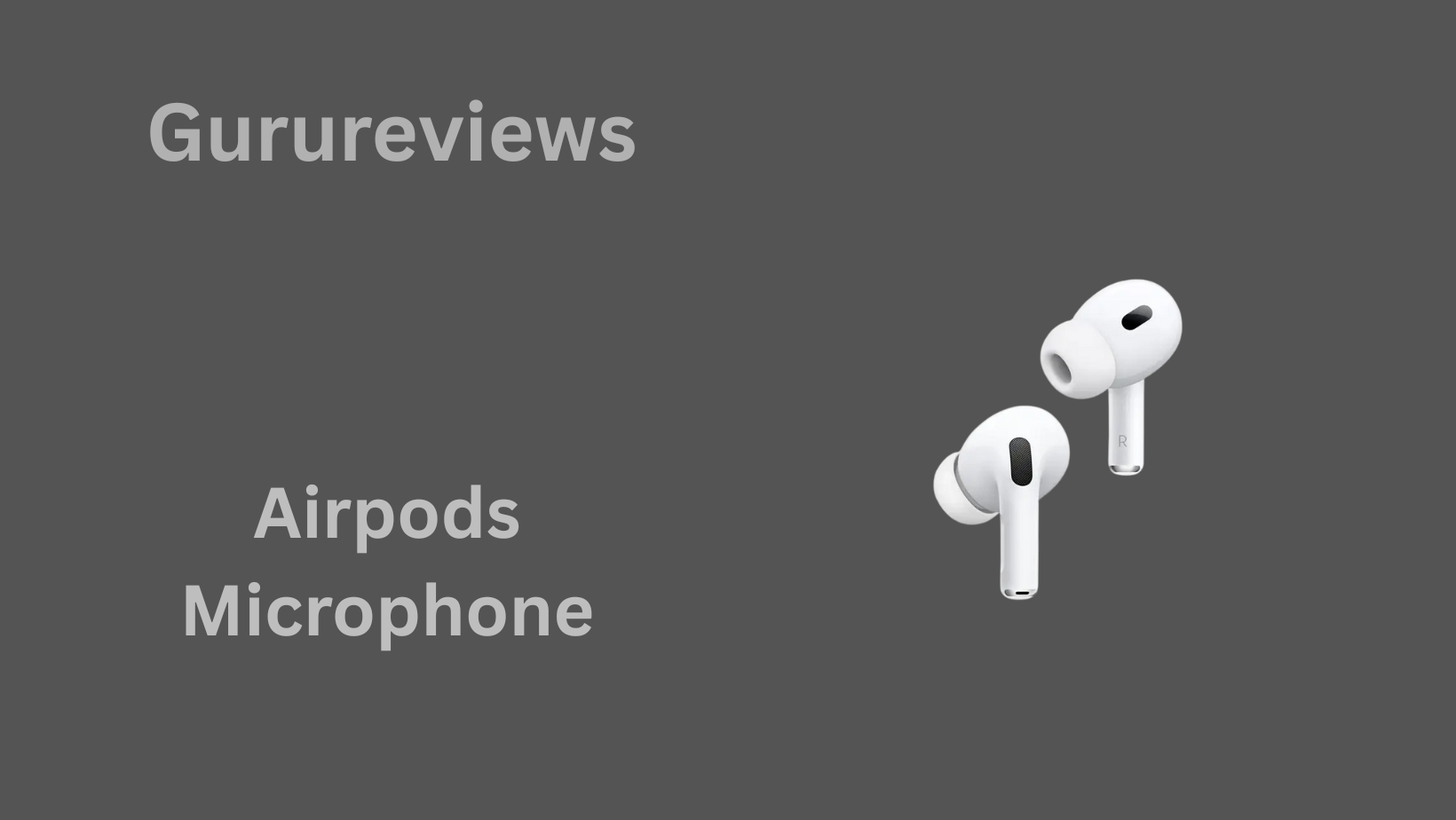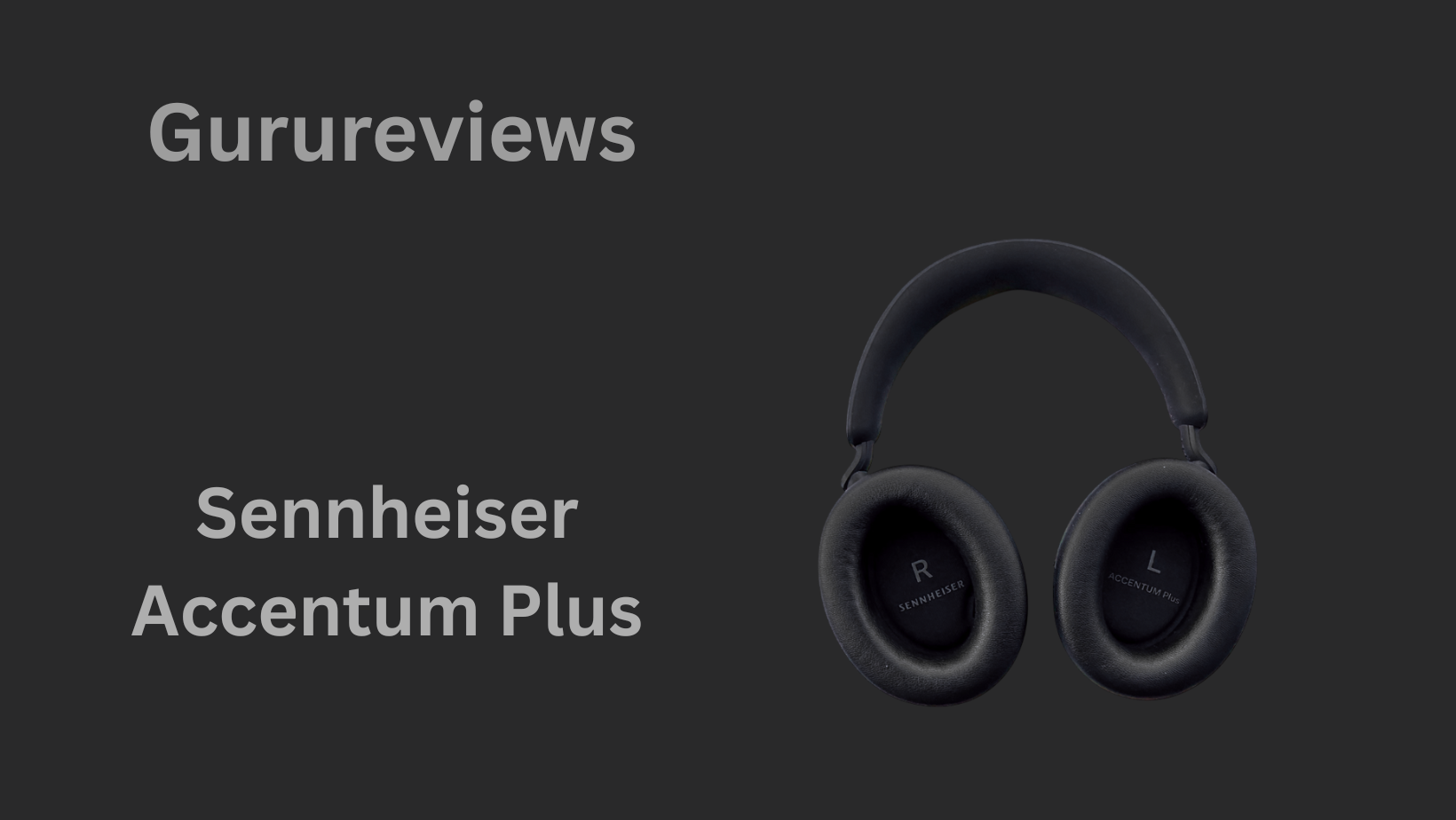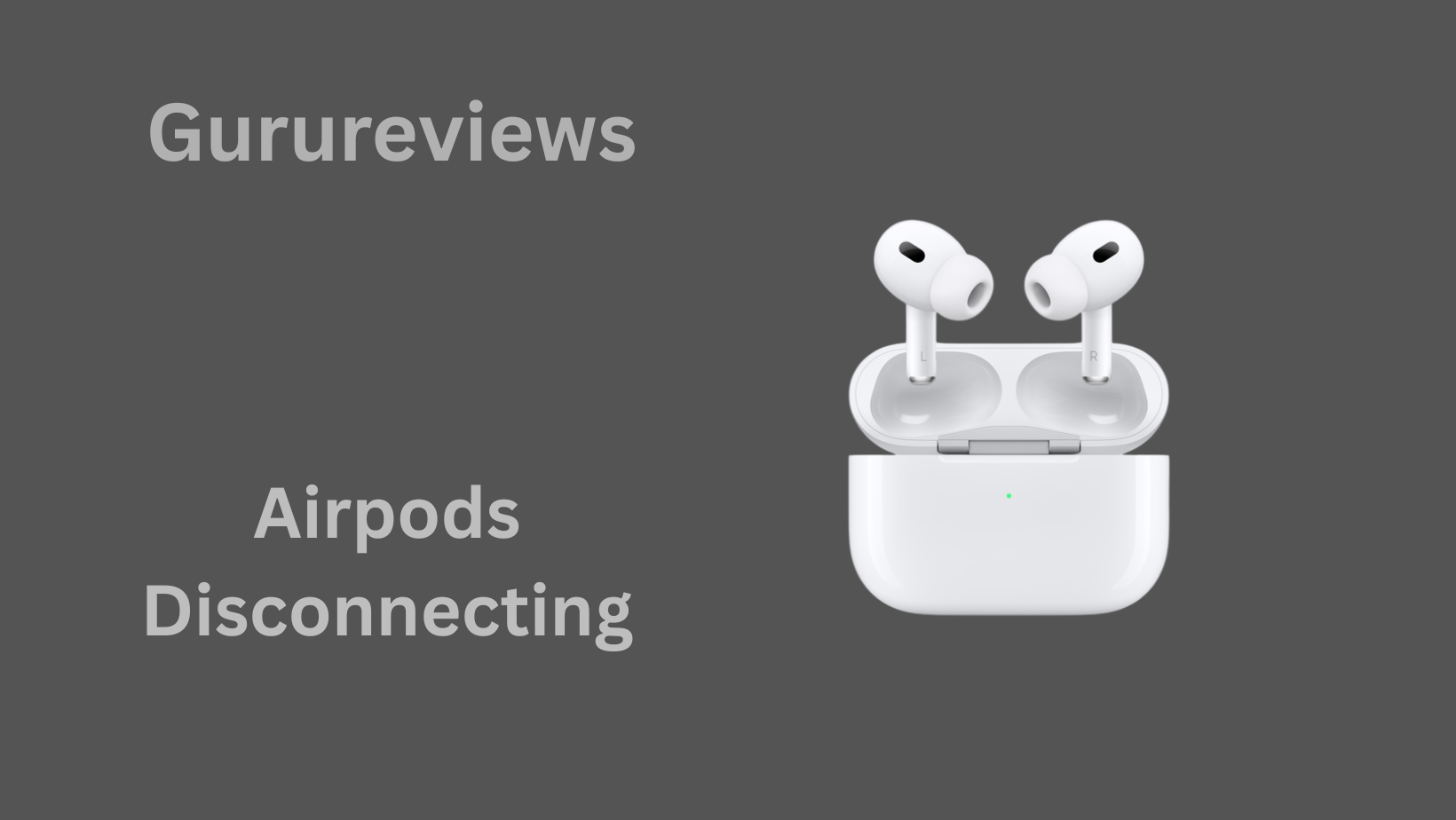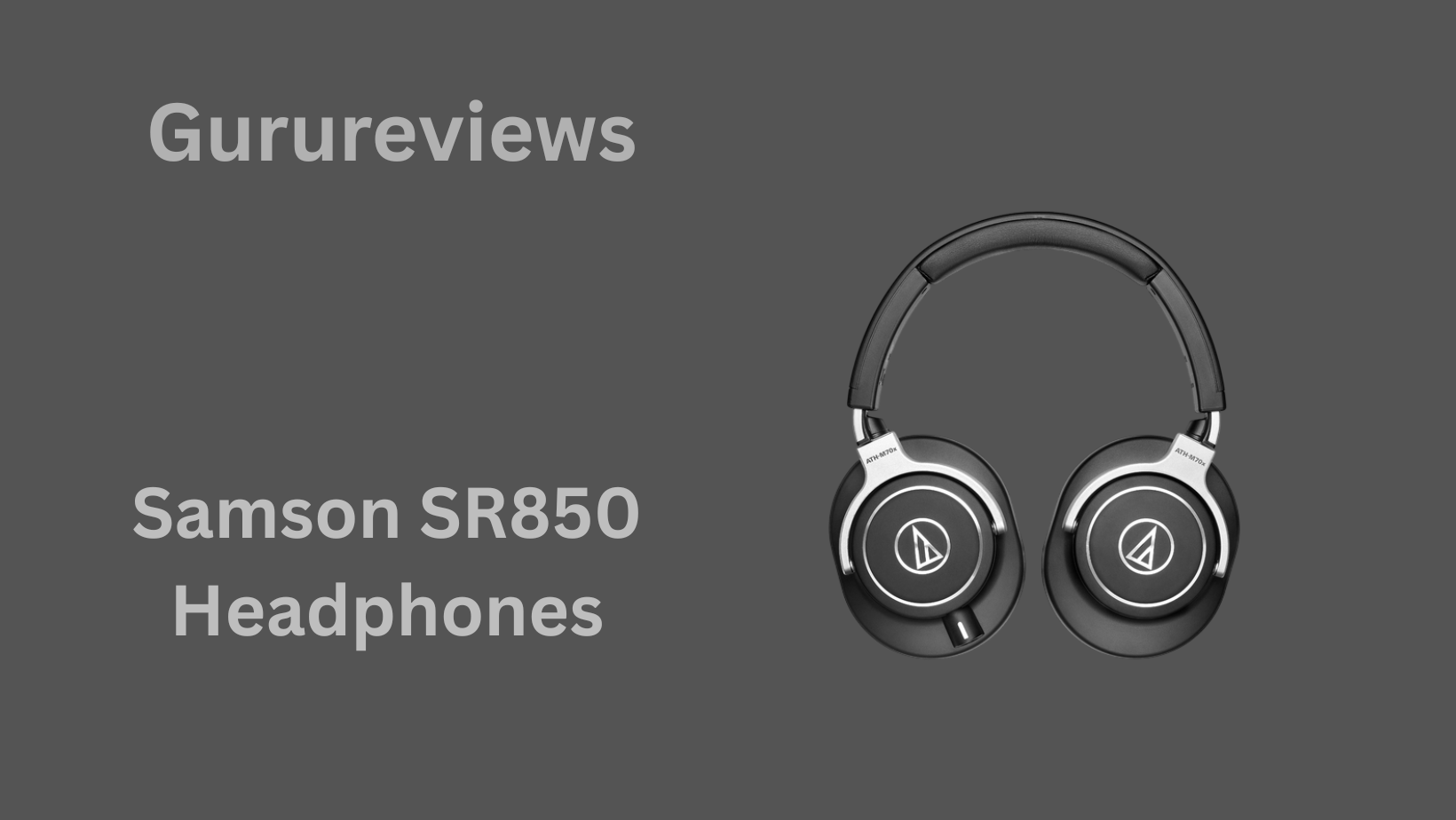You’re on a call, trying to talk, and suddenly—silence. The other person can’t hear you, and now you’re wondering: “Is my AirPods mic broken?”
Don’t panic. Whether your voice sounds muffled, your mic isn’t picking up anything, or it only works sometimes, you’re in the right place.
AirPods are powerful, but they’re not flawless. From simple setting issues to firmware bugs, mic problems can stem from many sources.
This ultimate guide will take you step-by-step through every possible fix—so you don’t waste time trying random things. Let’s get your voice heard again.

1. Why Your AirPods Mic Might Stop Working or Sound Muffled
So, your AirPods mic just gave up on you—maybe during a call, voice note, or Zoom meeting?
You’re not alone. Many users experience microphone issues with their AirPods, and the reasons vary widely. Sometimes it’s a temporary glitch, but often it’s deeper than that.
Your AirPods’ microphone can stop working due to low battery, outdated firmware, software bugs, Bluetooth connectivity conflicts, or even dust and debris blocking the mic holes. Certain app permissions or OS settings may also prevent the mic from activating properly.
Understanding the root cause is the first step toward a proper fix. Whether you’re using iOS, macOS, Windows, or Android, this guide will walk you through every possible solution to get your mic working again—loud and clear.
2. Essential Pre-Checks: Is the Microphone Muted or Disconnected?
Before diving into advanced fixes, let’s start simple. Sometimes, the issue isn’t your AirPods—it’s your settings.
🔸 Check if the microphone is muted in your call or app settings. This happens more often than you’d think.
🔸 Ensure your AirPods are selected as the input device. On Zoom, WhatsApp, or even voice recorder apps, make sure the mic isn’t defaulting to the internal phone or laptop mic.
🔸 Confirm Bluetooth connection is stable. If your AirPods momentarily disconnected and reconnected, your device might’ve switched mic sources without warning.
These pre-checks only take a minute but can instantly solve the problem for many users.
3. Check Battery & Install Firmware Updates
Battery and firmware are silent troublemakers when it comes to microphone issues.
🔋 Low battery = low mic performance. If either AirPod is under 10% charge, the mic can malfunction or turn off entirely. Always check the battery status in your device’s widget or settings.
🔄 Firmware updates matter. Apple quietly pushes firmware updates that fix performance issues—including mic bugs. But there’s no manual update button. To force an update:
- Place AirPods in the charging case
- Plug the case into power
- Keep your iPhone nearby with Wi-Fi and Bluetooth on
- Wait for 30 minutes
To check your firmware version, go to Settings > Bluetooth > tap the “i” next to your AirPods > look at “Version.”
Staying charged and updated might be all it takes to bring your AirPods mic back to life.
4. Verify Device & App Settings (iOS, macOS, Windows, Android)
Sometimes, the AirPods microphone works fine—but your device or app isn’t allowing it to function.
📱 On iPhone/iPad (iOS):
- Go to Settings > Privacy & Security > Microphone
- Make sure the app you’re using has microphone access
- In Control Center, ensure the mic isn’t muted
💻 On macOS:
- Go to System Settings > Sound > Input
- Choose your AirPods as the active input device
- Also check System Settings > Privacy & Security > Microphone permissions
🖥️ On Windows:
- Open Settings > System > Sound
- Scroll to Input and select your AirPods Hands-Free AG Audio
- Make sure apps are allowed to access the microphone under Privacy > Microphone
🤖 On Android:
- Head to Settings > Apps > [App Name] > Permissions > Microphone
- Toggle it on
Each platform handles permissions differently, so always double-check these first.
5. Configure AirPods Microphone Settings Properly
Apple gives you control over which AirPod acts as the microphone—but few people know about this.
To check:
- Go to Settings > Bluetooth
- Tap the “i” next to your AirPods
- Select Microphone
You’ll see three options:
- Automatically Switch AirPods (default)
- Always Left AirPod
- Always Right AirPod
If one mic is damaged or dirty, selecting the other side can instantly fix the problem. This also helps if one AirPod has a lower battery than the other. Try toggling between left and right to test which mic works better.
6. Reset, Re-Pair, and Restart: When to Use Each
There’s a big difference between restarting your AirPods and resetting them. Here’s what each one does and when to use them:
🔁 Restart (Quick Reconnect):
- Put both AirPods in the charging case
- Close the lid, wait 10 seconds, reopen
- Reconnect via Bluetooth
Use this when your mic cuts out randomly.
🔄 Forget & Re-Pair:
- Go to Bluetooth > “i” > Forget This Device
- Then re-pair your AirPods
Use this when the mic isn’t detected at all.
⚠️ Full Reset:
- Put AirPods in the case
- Hold the button on the back for 15 seconds until the LED flashes amber, then white
Use this if mic issues persist even after re-pairing.
These resets clear out bugs, connection memory, and even firmware glitches.
7. Thorough Cleaning: Dust & Debris Can Muffle the Mic
Tiny mics = tiny problems. Even a bit of lint or pocket dust can block your AirPods’ microphone holes.
🎯 Where to clean:
- Mic holes are located at the end of each stem
- Use a dry cotton swab or soft-bristled brush
- Avoid liquid cleaners or blowing hard—moisture or pressure can damage internal parts
🧼 Bonus Tip: If you use AirPods while working out, sweat can dry inside mic vents. Try gently using a toothpick or SIM ejector wrapped with a dry microfiber cloth.
8. Disable Siri’s “Listen for ‘Hey Siri’” (A Surprising Fix)
Here’s a fix you won’t find in the manual—but it’s helped plenty of real users, especially on Reddit and Apple forums.
If your AirPods mic works sometimes but randomly cuts out or doesn’t activate during calls or voice recordings, Siri could be interfering. When “Hey Siri” is enabled, the AirPods constantly listen for that trigger phrase, and this can sometimes conflict with mic use in other apps.
How to Disable “Hey Siri”:
- Go to Settings > Siri & Search
- Toggle off “Listen for ‘Hey Siri’”
After turning it off, restart your device and reconnect the AirPods. Try a voice recording or call test. For many, this unusual fix restored their mic functionality instantly.
It’s not clear why this happens—possibly a software bug—but it’s a simple change worth trying before a full reset or repair.
9. Addressing Windows-Specific Issues: Hands-Free vs Stereo Mode
If you’re using your AirPods with a Windows PC and the mic isn’t working, you’re likely running into a Bluetooth profile conflict.
AirPods on Windows usually offer two modes:
- 🎧 Stereo (great sound, no mic)
- 🎤 Hands-Free AG Audio (includes mic, lower audio quality)
By default, Windows might choose Stereo for better sound—but that disables the mic.
How to Fix It:
- Click the Volume/Speaker icon in the taskbar
- Select Hands-Free AG Audio instead of Stereo
- Go to Control Panel > Sound > Recording tab
- Right-click your AirPods and set them as Default Communication Device
If you’re using Zoom, Teams, or Discord, be sure to check their internal audio settings too—manually choose the Hands-Free mic there.
This issue confuses a lot of Windows users, but it’s just a matter of toggling the right mode.
10. Contact Apple Support or Replace Hardware (If All Else Fails)
Tried everything and still no luck? It may be time to admit the issue is hardware-related.
If your AirPods have suffered water exposure, physical drops, or just long-term wear and tear, the mic component itself could be damaged. In this case, no software trick will help.
What to Do:
- Visit Apple’s support site
- Schedule a repair or chat with support
- Check if your AirPods are under AppleCare+ or warranty
If you’re outside warranty, some users have found luck replacing just one AirPod through Apple’s out-of-warranty replacement program, which is cheaper than buying a whole new set.
If a mic is completely dead—especially if only one side is affected—Apple can often replace that single unit after testing.